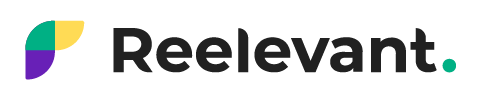After saving the field mapping in your feed, it will be imported into the DataHub.
The status of your feed will be imported first (blue), so you will have to wait before you can use it. The action menu will initially be grayed out.
Note: The more rows in your feed, the longer the loading time.
Once loading is complete, you will be notified of the feed’s status in the designated “status” field.
Several colors may then appear:
1/ If the dot is green, this means that your feed was imported successfully and can now be used in your scenarios.
In addition, a warning sign may appear next to the green dot.
If this happens, it means that the import was successful, but the DataHub alerts you on several items:
- Some required fields in your feed were missing during the import.
- New fields were included that did not previously exist when updating your feed
- An “invalid_type” occurred, which means that a field is invalid. If this happens, the line containing this field will not be saved. You will therefore need to correct this item.
- In a location file, the data source may not be able to locate an address in a row of the file, which means that the row containing that address will not be saved. You will also need to correct this item.
Here, there are two possible alert levels: “Warning” and “Error”.
- “Warning” is a simple alert, as described in the green dot section. There is no impact on the use of your feed.
- “Error” means that the data source has detected that more than 1% of the rows in the feed are generating warnings (simple alerts), changing the alert level from “Warning” to “Error”. There may also be an error in the Lengow feed, which you will need to resolve with your teams.
3/ If the dot is red with a warning sign, this means that your feed could not be imported and is therefore unusable. The DataHub detected too many errors for it to be properly imported. Here, as with the orange dot on the page detailing detected problems, there are two possible alert levels: “Warning” and “Error”.
Two types of errors can be identified, “invalid_type” and “missing_fields”:
- Invalid_type means that the problem is due to an error in the field mapping. For example, if a field “size” has been mapped as “number” when it is actually a “string” (sizes can be numbers—36, 38, 40, etc.—or letters—S, M, L, etc.), the tool will consider it invalid. In this situation, you can click “Correct” to modify it.
- Missing_fields appears when updating a feed. This means that the tool has discovered new fields that did not exist in previous feeds and therefore does not recognize them.
Here, you will need to re-import your feed after adding the necessary corrections.
-> For more information about importing your feeds, refer to all our articles about DataHub.