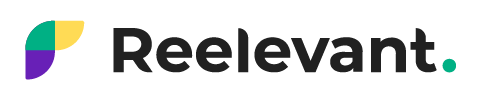The Live Polling feature creates a poll in your emails and displays results in real time.
Whenever an email is opened, the percentage of responses will change based on the behavior of its openers to create surprise and emotion with live, dynamic content.
To set up the scenario correctly, the blocks must be linked together within the same campaign.
This makes it possible to make the survey live and correctly display the responses of your openers.
A block corresponds to an image. So, if you want to highlight four survey images, you’ll need to create four blocks and assign all of them to the same campaign.
This feature does not require any special setup. Just click the “Live Polling” feature to insert it into your scenario.

Then, choose the content you want to include in your scenario.
It is best to use a dynamic image that will allow you, with a variable, to view the survey responses in real time.
Select “Live Image Personalization”.

You can either import a background image or use a color or transparent background.
Start by importing or creating your background image.
The Live Polling feature allows you to create a new variable in dynamic content that corresponds to the percentage of your customers’ responses in real time.
To display this variable in your content, use the word [VARIABLE] in the Text zone to display dynamic content.

Next, go to the “Variable” tab to choose the corresponding variable, “Live Polling” here.
Once the variable has been associated with the content, you can manually add the “%” after the term [VARIABLE] and format your text as you’d like.
For more information on adding image and text boxes, read our guide about Live Image Personalization.
Once your scenario is complete, save it and copy your block to create your other Live Polling inserts.