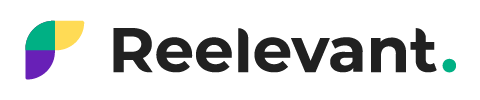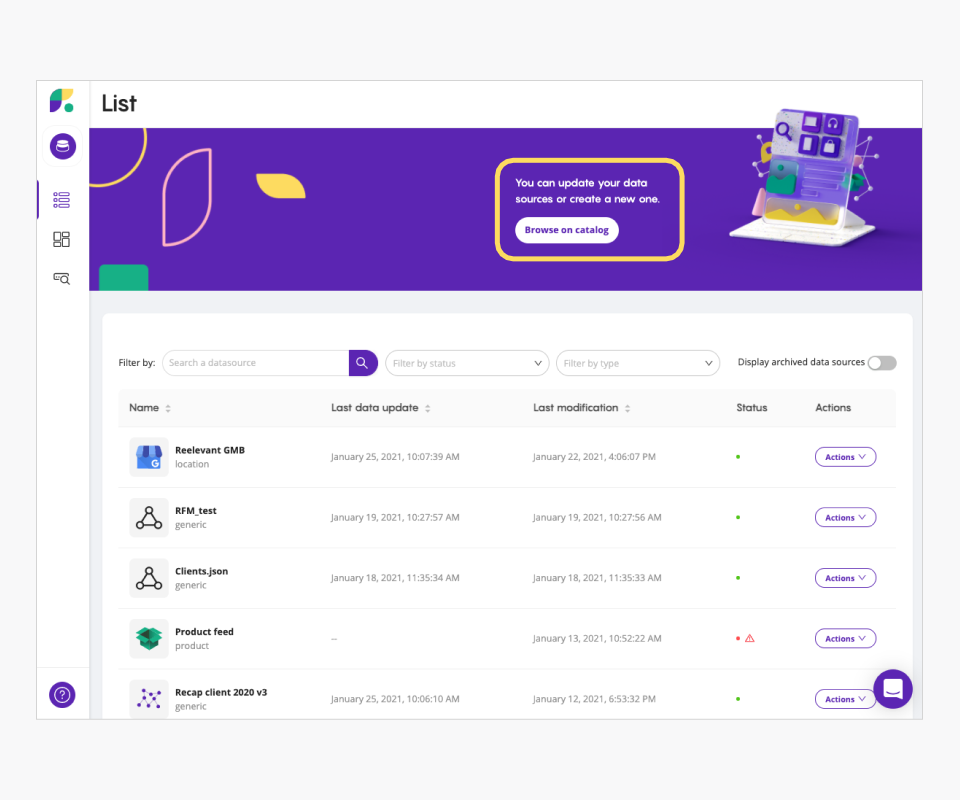
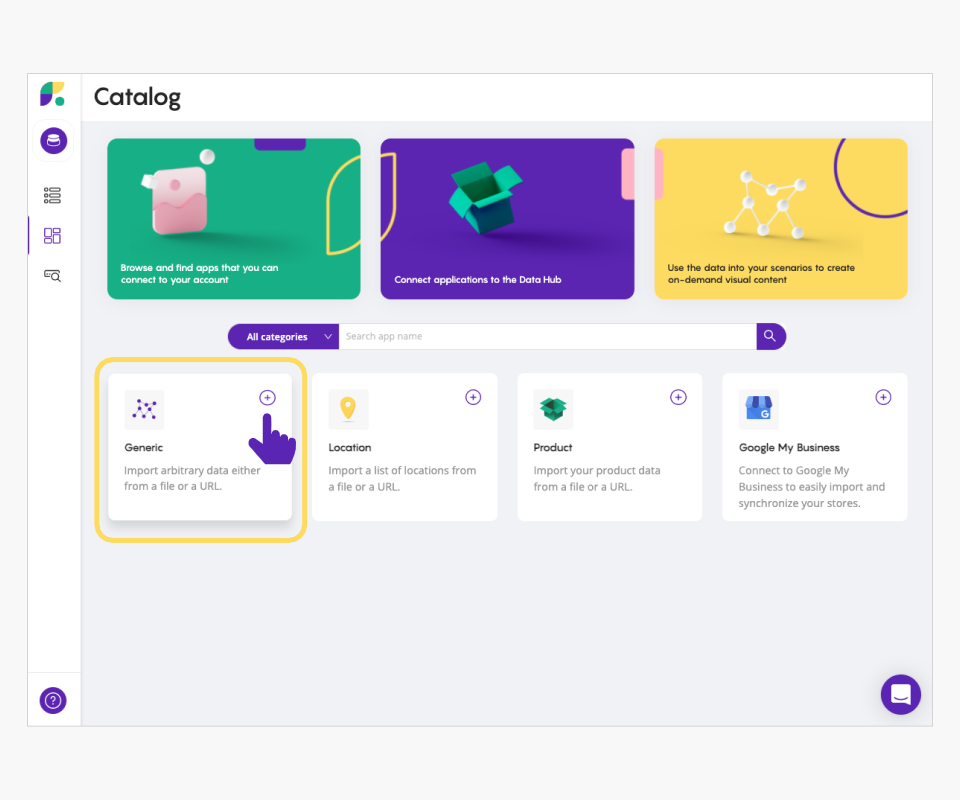
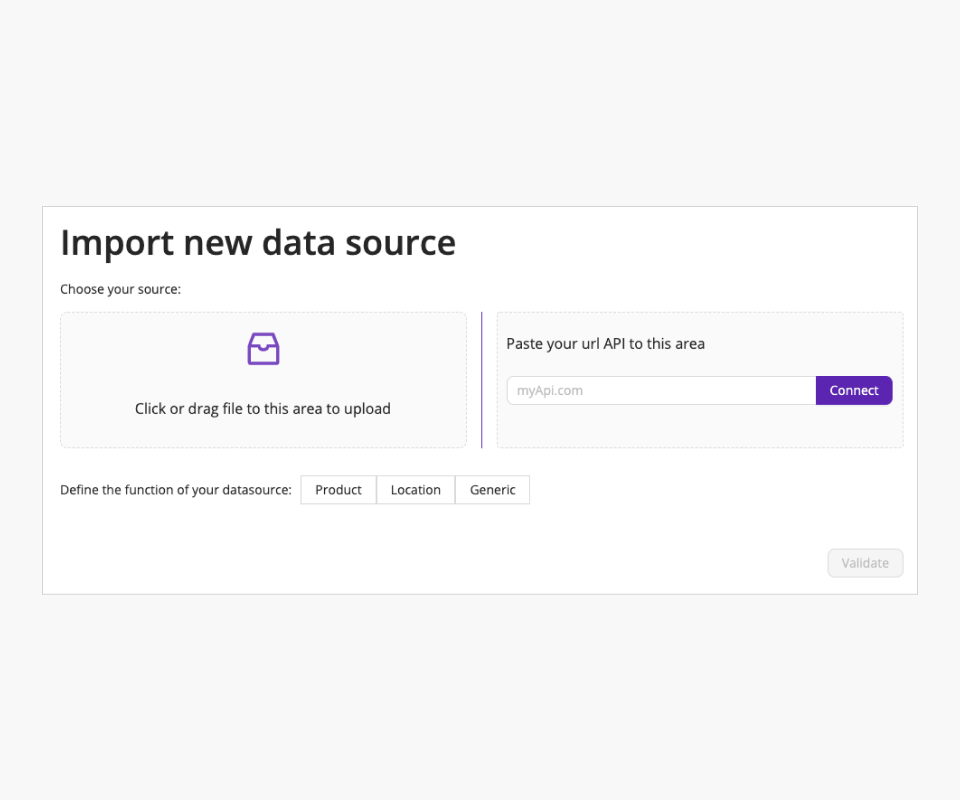
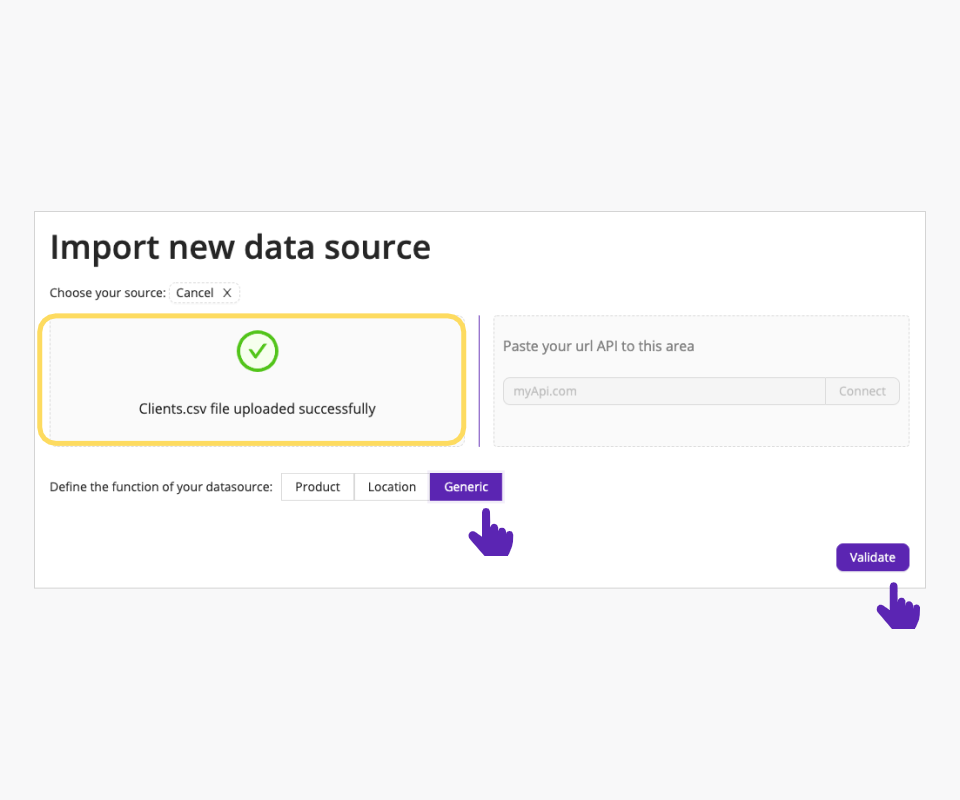
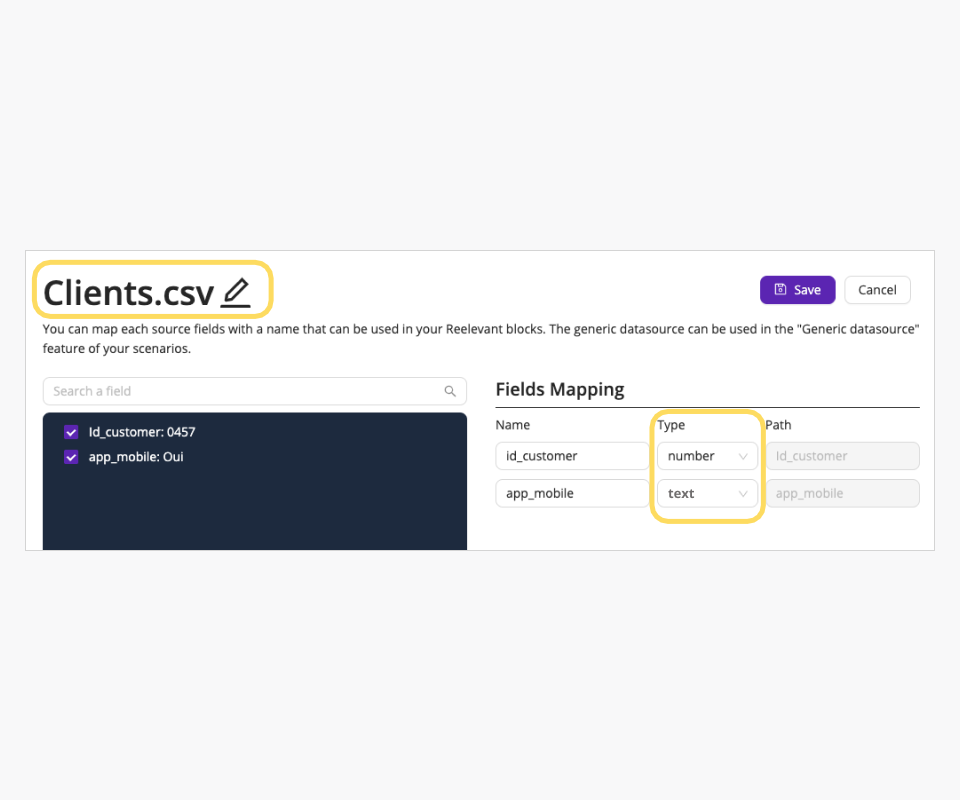
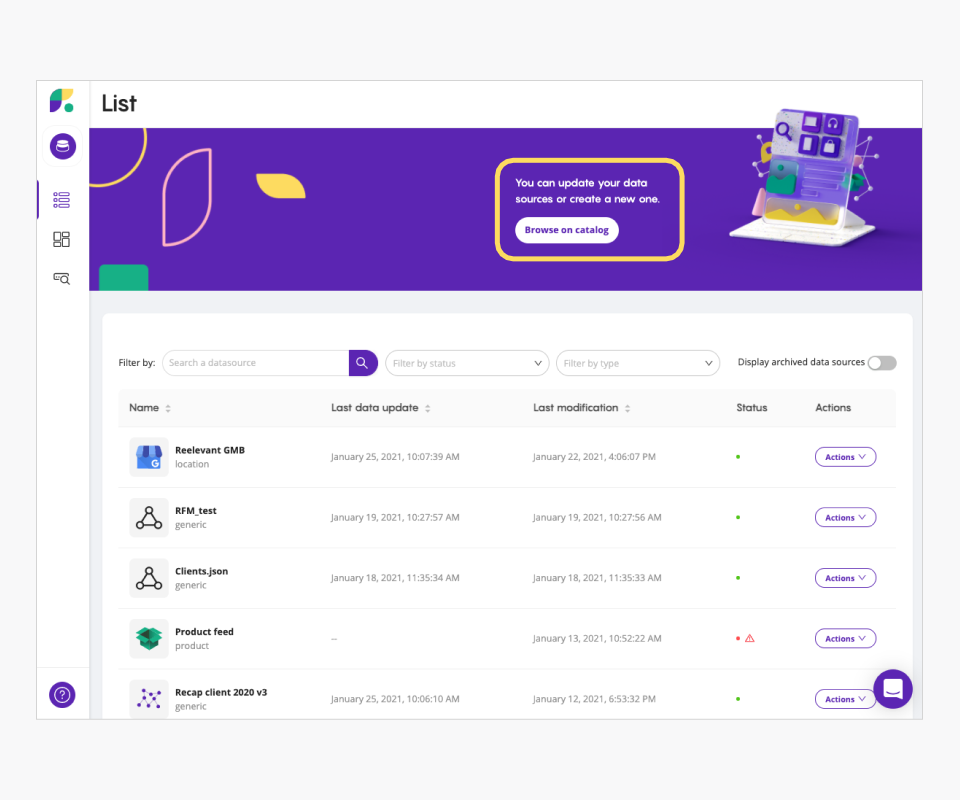
To begin importing your general data source, click “Browse on catalog” on the Data Source homepage.
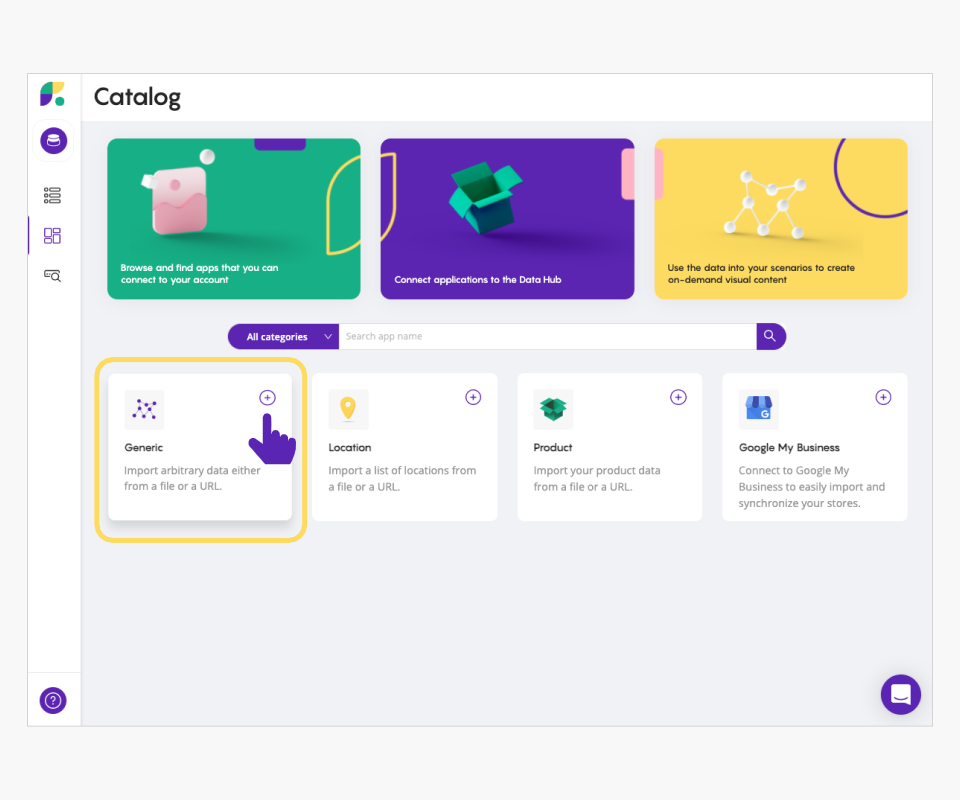
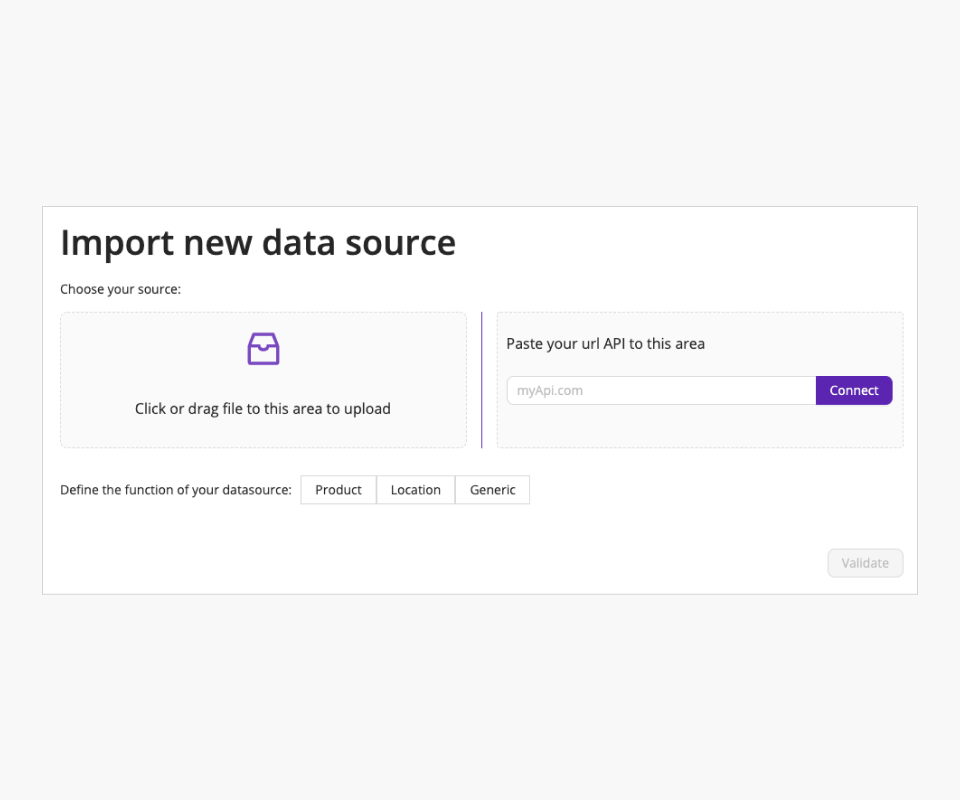
This will bring you to the import page. First, you’ll need to indicate your feed.
There are two types of feeds:
- A URL: xml, json, ndjson, Google Sheet
- A file: csv and xlsx)
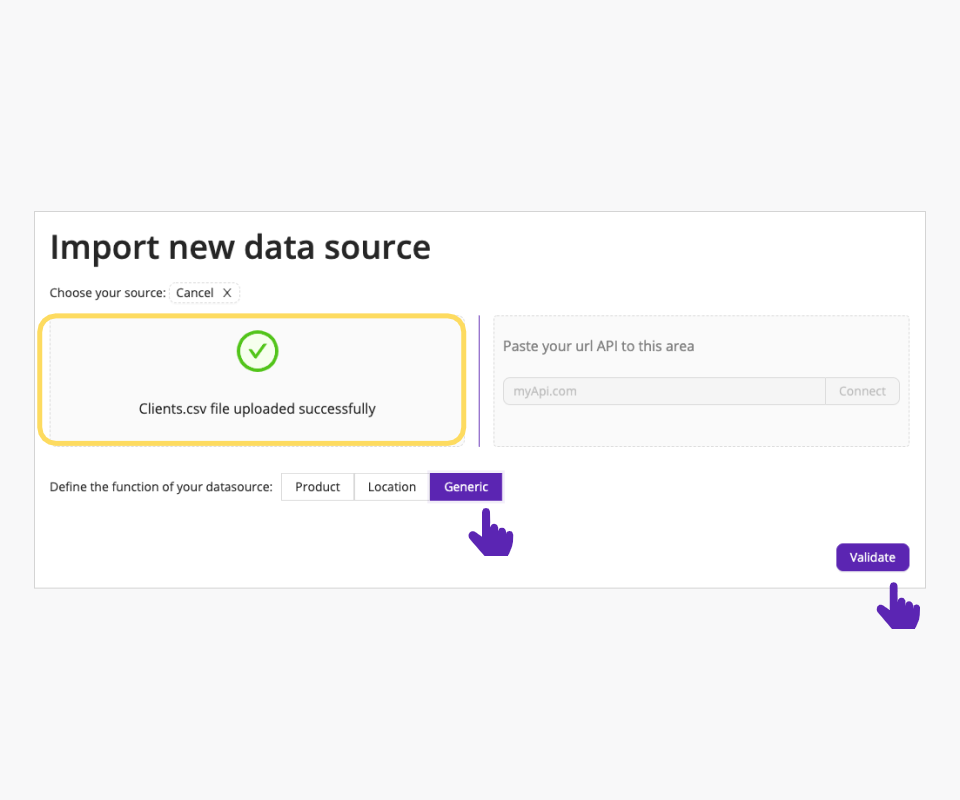
When importing your file or entering your URL, the Data Source starts parsing it. A message appears when validating your file import (in the correct format).
You now need to indicate the function of your feed, here “Generic” and "Validate".
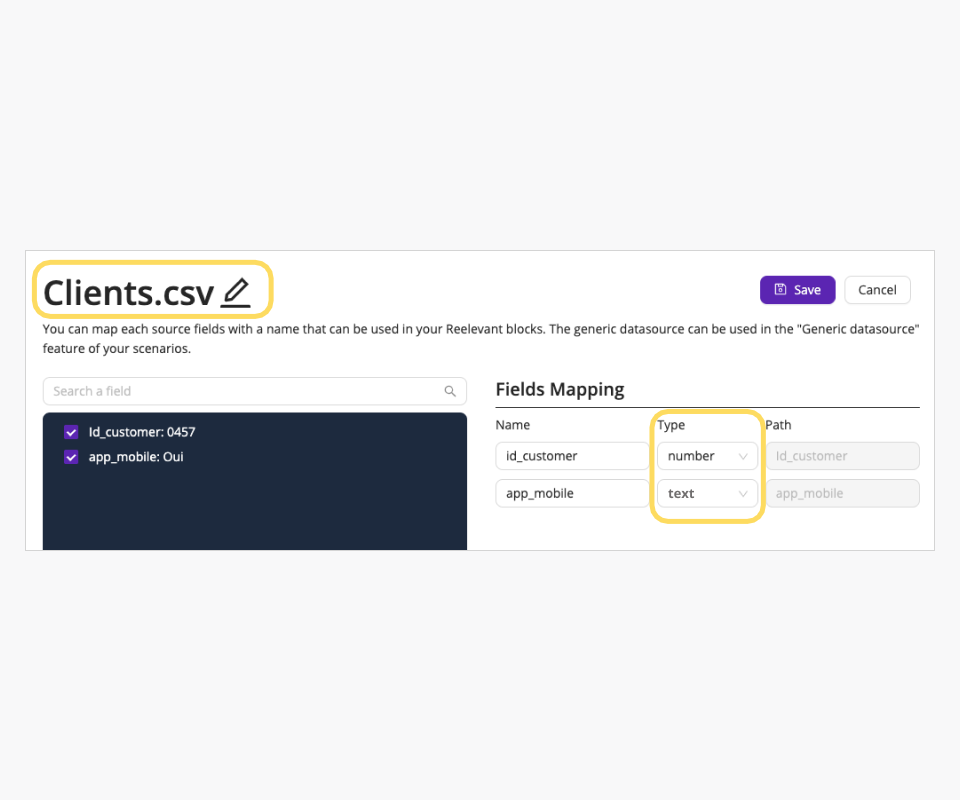
You then have the option to rename your file.
This will be the name of the data source displayed in the “Data feed” feature when you choose the source to create your scenario.
To change the name of your feed, click the pen icon.
Below, you will find all the fields contained in your data feed.
You will use these fields when setting up the “Data feed” feature when you define certain filter rules.
By default, all the boxes are checked. To remove a field that you do not want to use when creating your scenarios, uncheck the box for the corresponding field.
The Data Source supports up to 63 fields. If your feed exceeds 63 fields, the rest of the fields will not be taken into account.
Also, if you uncheck a box, you can then check another box if your feed has more than 63 fields.
Once the fields have been checked and/or unchecked, indicator to the right that the field mapping is correct.
You will then find the “text” field types for all the field values in your feed that contain letters (ex. app_mobile) and “number” for the field values that contain only numbers.
The field types named “text” in your feed’s field mapping match the conditions “contains”, “does not contain”, “is”, and “is not” in the rules you choose in the “data feed” feature. “Number” is for the fields “is less than”, “is greater than”, etc.
So, to check the field mapping in the DataHub, you’ll need to distinguish between the two.
Also, in our example, although the id_client is composed only of digits, it will be necessary to check “text” and not “number” because an id_client is a fixed data point and will not correspond to a “less than” or “greater than” quantity.
Once you have checked the field mapping, you can save. Your feed will begin importing into the DataHub.