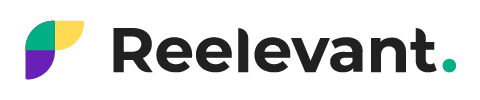When you are on the Block tab in the application’s left menu, you can create a new Block by clicking the “+” button in the top right corner.

Once the block has been created, you’ll see the setup screen.
- Block name: this is used to identify the Block and locate it easily in the Block tab.
- Group dropdown menu: this is used to link a Block to a group (see “Groups”.
- Conversion tracking option: enabling this option will allow conversions generated by the Block to be tracked.
The next step is to create your scenario.