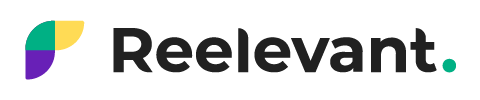This is a countdown that updates each time the email is opened.
The countdown is fully configurable, including its style, background image, and duration.
Creating a countdown involves three steps.

1. General setup
- Select the countdown’s end date
- Select the countdown’s end time
- Select the time zone
- Select and resize the background image (if necessary)
- Set the redirect link

2. Customizing the countdown numbers
- Select the font, size, and color of the numbers
- Select the components to display: days, hours, minutes, and seconds. Each component can be removed or added as needed, including the number of digits to display.
- Indicate how the numbers should be positioned. You can click directly on a component in the top preview and move it anywhere you want inside the gray box.

3. Configuring the text
The same principle as the numbers applies:
- Select the components to display: days, hours, minutes, and seconds.
- Each can be removed, added, or edited as needed.
- You can also add text components, such as “HURRY!” to your countdown.
- If you want to add an expression, you’ll need to add a component for each of the words in the expression.