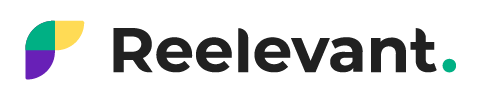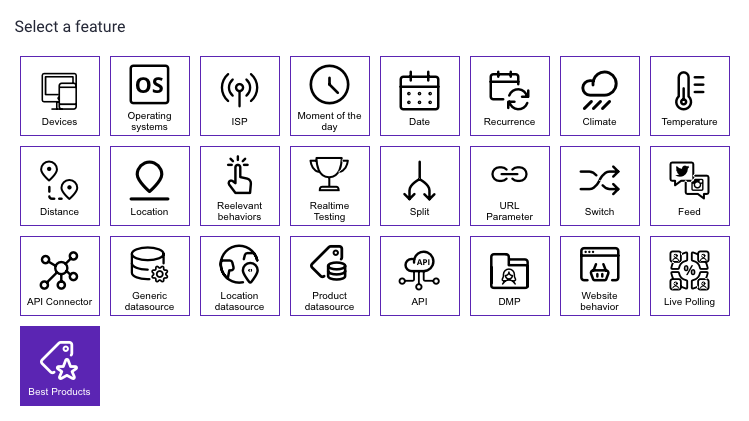
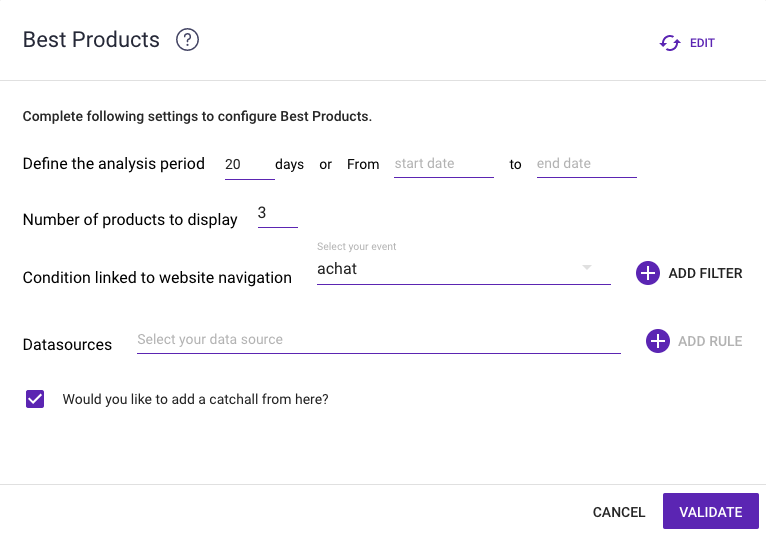
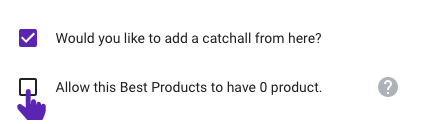
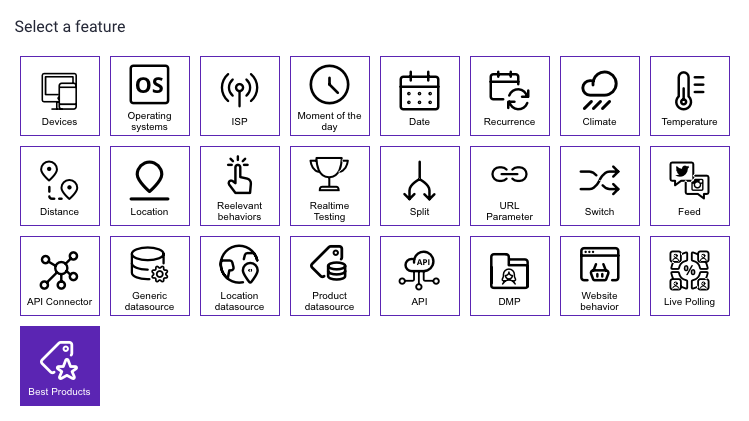
The “Best Products” feature allows you to calculate the best products based on an event related to the navigation path (see navigation tracking).
For example, you can show top sales, the most frequently viewed products on the site, or similar products.
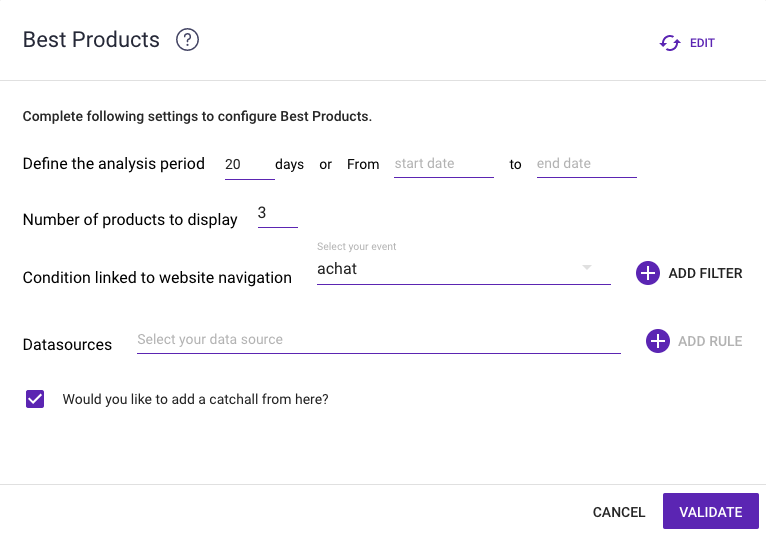
1. To start setting up the Best Products, you must first define a period on which to base the calculation. This can be a specific number of days or a start and end date. If you choose a number of days, note that this is a sliding period.
2. You must then choose the number of products to display. For example, if you want to display the top three sales, put 3 here.
3. Selecting the navigation event is very important because it will be the element on which the calculation will be based. It is therefore very important to know which events have been set up with website tracking. To display the best sellers in our example, we’ll use the purchase event called “achat”.
You can also add a filter to set up the labels for the selected event. For example, you may want to calculate best sellers only for products whose price is greater than or equal to $10.
4. The final step is to choose the data source. So, for best sellers, this would be the product feed from which to retrieve the information based on the top product ID rankings.
You can also add a rule to filter returned products based on the filters in your feed.
Once finished, you can confirm your configuration. We can then continue the scenario with the product feed.
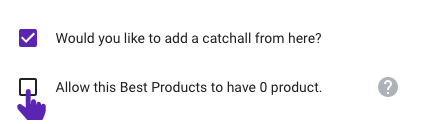
5. (Optional)
If you want to prepare blocks in advance, using filters in the product feed (promotions, season, collection, etc.), this box lets you confirm your block.
If this box is not confirmed and there are no products in the feed (with the requested filters), the “Best Product” feature cannot calculate based on non-existent products and the block cannot be confirmed.
By checking this box, you authorize the “Best Product” feature not to display any products based on the filters indicated during setup and not to display anything in the block.