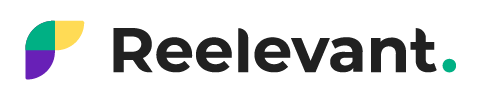How to use the DataHub
Allows more autonomy in importing your data sources to Reelevant.
The DataHub platform allows you to easily, autonomously, and quickly import product feeds, location files (stores, agencies, points of sale, etc.), and general data sources (customer data and other files not related to products or location data).
It can be found in the menu on the left side of the platform.

You will then be redirected to https://datahub.reelevant.com
Once on the platform, you can import your sources by clicking “Browse catalog”.

You will then be redirected to the page where you can import your data feed, either via a URL or by uploading a file from your computer.
Here you can choose which type of data source you want to import:
- A product feed
- A location file
- A generic feed

Once your data sources have been imported, they are all grouped together on the platform’s main page so that you can easily find and edit them if necessary.
At the top of the page, there is a search bar where you can quickly search for your data sources by name.
Also, if you don’t know the name of the source you are looking for, the “Type” field above the list allows you to find a source by filtering the column by type.
The “Last data update” column shows the date and time when the data source was last updated on the platform.
The “Last modification” field is the last time you edited the fields in your feed.
The “Status” column will let you know the status of your feed’s import, as well as the status of updates to your sources. This column will alert you if there are any problems. You will see either a green dot (meaning that the import was successful or that there is no update problem) or orange and/or red dots with a “Warning” icon next to them (meaning that the import or update was not successful).

If there is a problem importing your feeds, you will also be alerted more visibly by a banner on your homepage.
Clicking it will show you the reason why the source was not imported successfully.

Finally, the “Actions” column allows you to manually update your sources, edit the fields (ex. if you have unchecked a field and want to reset it), stop synchronization (see above when we were talking about automatic updating of sources every hour), or delete a source.